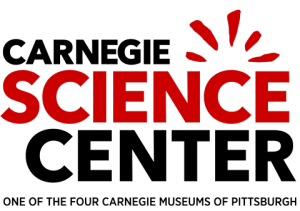Parent/Guardian User Manual
You have been identified as a parent or guardian of a student who has registered for the fair. Congratulations and thank you for your support of the Pittsburgh Regional Science and Engineering Fair and the students participating in the fair!
Logging In
In order to sign the required form for the student(s), you will need to log in to your account at https://www.STEMisphere.org/PRSEF.
An account was created for you when the student or their adult sponsor added your name to the student’s profile. You should have received an email from CSC STEMisphereInfo at STEMisphereInfo@CarnegieScienceCenter.Org with information about how to log in. Please check your junk mail folder if you do not see this email.
Use the link in the email to set your password and log in. If you cannot find the email, navigate to https://www.STEMisphere.org/PRSEF and use the Forgot your Password link to generate a new email.
Parent Survey
Once you log in, you will be directed to the parent survey. The parent survey is required of all parents/guardians supervising students who are participating in the Pittsburgh Regional Science and Engineering Fair. The purpose of this survey is to gather information about the STEM experiences and opportunities available to students participating in the fair. The data from these surveys will be used as part of a longitudinal study of students and their experiences with STEM activities and education.
Once this survey is completed, the project-related forms which need to be completed will be visible. The parent/guardian will not be able to view or complete the required forms until the survey has been submitted.
Accessing Forms
Once you have logged in and completed the parent survey, you should see the name of your son or daughter and their project title. If you have more than one child participating in the fair, you will see them each listed on your screen. For each student, you should also see Form 1B.
Form 1B is the only form the parent needs to sign. This form is intended to ensure that a responsible adult has reviewed the student’s project and the ISEF/PRSEF rules and consents to the proposed procedures. This completed form is required for each student. In the case of a group project, all team members must complete their own copy of this form.
This form requires the signature of both the student and the parent/guardian responsible for the student acknowledging that they are both familiar with the risks and possible dangers of the project. The form will remain in Pending Completion status until both signatures have been provided.
Form Status
The form will remain in Pending Completion status (yellow background) until the parent the student have both added their signatures successfully. Once both signatures have been added, the form will be promoted to Ready for Review status (purple). The form will remain in Pending Completion status on the profile of the student and Adult Sponsor (Teacher, Homeschool parent, Club leader etc.) until the signatures of both the student and the parent/guardian have been provided.
Account sharing
If the student does not have an email address or if they only have an email address which has been issued by their school and cannot receive email from outside of the school, the student and parent may share an email address and an account at https://www.PRSEF.STEMisphere.org.
Both the student and parent profiles will be available using the same log in information. To access the parent profile, click on “Registrations / Forms” and then on “Manage Parent Forms” on the horizontal menu bar just below the black and white speckled area. To access the student profile, click on “Registrations / Forms” and then on “Manage Forms” on the horizontal menu bar just below the black and white speckled area.
If you are filling more than one role for this student (parent and designated supervisor for example), you will need to switch between profiles to access all of the applicable forms. Use the on the horizontal menu bar just below the black and white speckled area to move between profiles.
Reviewing the project
Before you complete Form 1B, review the student’s research plan with them. The research plan should include a rationale (background research), a research question, a hypothesis, a procedure, a risk analysis, a proposed method of data analysis and a bibliography with at least five (5) sources.
Once you are familiar with the project, review the PRSEF rulebook and the ISEF rulebook. Both can be found at http://carnegiesciencecenter.org/educators/stemcenter-science-fair-teachers-and-students/.
Completing Form 1B
Step 1: Ensure that the first word you see in the white space on the page says “Parents”. If you see the word “Parents” move on to step 2.
If you see the word “Students”, you are not logged in as a parent. On the horizontal menu bar just below the black and white speckled area, click on “Registration / Forms” and then on “Manage Parent Forms”.
Step 2: Click on the box with 1B in it to access the signature page.
Step 3: Wait for the form in the gray box to load and populate. Review the information and consent statement in the form in the gray box.
Step 4: Read the release statement below the gray box.
Step 5: Click the box next to the word “Yes”.
Step 6: Click in the space below the word Signature and above the signature line.
Step 7: Use your mouse or touch pad to add your electronic signature in the box. If your signature is not legible, click on the Clear button to try again. If you are happy with your signature, click on the Accept button.
Step 8: Enter the date when the idea for the project was first reviewed with the student researcher and experimentation was approved by the parent. This does not need to be today’s date. The parent must review and approve the project before the student begins experimentation.
Experiments which were completed over the summer or for a school science fair will have experimentation dates which are before the date this form was completed. Use this field to enter the date the project was reviewed and approved by the parent, not today’s date. The Date of Approval must be before the tentative start date or actual start date listed by the student on Form 1A.
Step 9: Type your name into the Printed Name box below the signature.
Step 10: Click on Sign.
How to check your signature
Once you have completed and signed the form, click on Return to forms manager in red font or on “Registrations / Forms” and then on “Manage Parent Forms” on the horizontal menu bar just below the black and white speckled area. Click on 1B then look for the red Form Status box on the right side of the screen. Click on “View PDF of Form”. Check to be sure your signature is in the right place. If your signature has appeared in the student signature box, click on (clear signatures) in the Form Status box, switch to the parent profile by clicking on “Registrations / Forms” and then on “Manage Parent Forms” on the horizontal menu bar just below the black and white speckled area and re-sign the form.