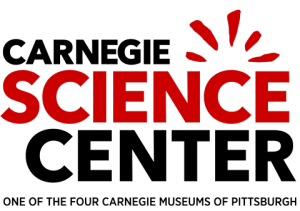Frequently Asked Questions
Logging in and registration
I have never logged in before. How do I set my password?
When your account was created, you received an email from CSC STEMisphereInfo (STEMisphereInfo@CarnegieScienceCenter.Org) with a link to set your password. Click on that link to finish creating your account and set your password. If you can’t find the email, check your spam, junk and quarantine folders. If you still can’t find the email, click on “Forgot your password?” at https://www.STEMisphere.org/PRSEF to generate a new email. If you still can’t find the email, send a message to PRSEF@CarnegieScienceCenter.org for help.
I forget my password. How can I log in?
Go to https://www.STEMisphere.org/PRSEF and click on “Forgot your password?” This will generate a new link which will be sent by email from CSC STEMisphereInfo (STEMisphereInfo@CarnegieScienceCenter.Org) to the email address on record. If you can’t find the email, check your spam, junk and quarantine folders. If you still can’t find the email, send a message to PRSEF@CarnegieScienceCenter.org for help.
How can I reset my password?
After you log in, click on My Account Information on the horizontal menu bar just below the black and white speckled area. Enter your new password in the Password and Repeat Password boxes and then click on Update.
How can I change my email address?
Email address cannot be edited by users. Please send a message to PRSEF@CarnegieScienceCenter.org for help.
The student does not have their own email address. How can he/she register for the fair?
A student and parent may share an account. Both the student and parent profiles will be available using the same log in information. To access the parent profile, log in, click on “Registrations / Forms” and then on “Manage Parent Forms” on the horizontal menu just below the black and white speckled area. To access the student profile, log in and then click on “Registrations / Forms” and then on “Manage Forms” on the horizontal menu just below the black and white speckled area.
The only email address the student has is a school address. All emails from outside of the school are blocked by a firewall. How can he/she register for the fair and receive communications from the fair director?
A student and parent may share an account. Both the student and parent profiles will be available using the same log in information. To access the parent profile, log in, click on “Registrations / Forms” and then on “Manage Parent Forms” on the horizontal menu just below the black and white speckled area. To access the student profile, log in, click on “Registrations / Forms” and then on “Manage Forms” on the horizontal menu just below the black and white speckled area. If the student has already registered for the fair using the school address and needs to change their email address, please contact the fair director at PRSEF@CarnegieScienceCenter.org.
I am a student and want to register for the fair. Why isn’t there a student registration button?
Students must register for the fair through an adult sponsor at their schools. Contact your science teacher or school science club sponsor and ask them to register you for the fair. If your school is not registered for the fair and does not plan to register for the fair, contact PRSEF@CarnegieScienceCenter.org for other options.
I want to register to be a judge at the fair, but I don’t have a password and can’t log in. What should I do?
Click on Register to be a judge or volunteer or go to https://www.STEMisphere.org/PRSEF/judge-volunteer-registration to create an account for yourself and set a password.
I want to register to be a judge at the fair, but I am already filling another role (qualified scientist, designated supervisor, parent etc.) so my email is already in the system. How can I register to judge?
Log in using the email address and password associated with your existing account. Use the Judge/Volunteer Registration tool on the right side of the screen to choose the type of judge/volunteer you want to be and then click on the red Register button.
Roles and User Types
What are the different roles/user types?
Examples of roles/user types include: Student, Adult Sponsor, Qualified Scientist, Designated Supervisor, Parent, Medical Professional, School Administrator, Educator, Veterinarian, Judge, and Volunteer.
Many users are assigned more than one role depending upon their involvement with different students and their projects. To switch between roles, log in and then look to the horizontal menu just below the black and white speckled area. Click on “Registrations / Forms” and then on “Manage Role Name Forms” or “Role Registration” to switch between roles and view functionality available to that role.
What can I do from the student role/user type?
The student role has access to view all of the forms associated with their project. Once their forms have been completed and reviewed they can also view their feedback from the Scientific Review Committee. Most of the forms associated with the project can be edited from the student profile.
What is the role of an Adult Sponsor? What can I do from the Adult Sponsor role/user type?
The Adult Sponsor is the teacher, homeschool parent, club leader etc. who takes responsibility for registering student(s) for the fair and guiding them through the science fair project completion process. The Adult Sponsor has access to view all of the forms associated with each project they register. Once the forms have been completed and reviewed the Adult Sponsor can also view the feedback from the Scientific Review Committee. Most of the forms associated with the project can be edited from the Adult Sponsor profile. The Adult Sponsor is the only role/user type which may edit Form 1 Adult Sponsor Checklist.
What is the role of a Qualified Scientist? What can I do from the Qualified Scientist role/user type?
A Qualified Scientist is a person who has earned a doctoral/professional degree in a scientific discipline related to student’s area of research and/or has extensive experience and expertise in the student’s area of research and is thoroughly familiar with the regulations that govern the student’s area of research. A high school or middle school teacher is rarely qualified to fill this role.
The Qualified Scientist may be required to complete and/or sign Form 2: Qualified Scientist Form, Form 3: Risk Assessment Form, Form 5B: Vertebrate Animal Form, Form 6A: Potentially Hazardous Biological Agents Form, Form 6B: Human and Vertebrate Animal Tissue Form, and/or Form 1C Regulated Research Institution/Industrial Setting Form.
What is the role of a Designated Supervisor? What can I do from the Designated Supervisor role/user type?
A Designated Supervisor is the person who takes primary responsibility for directly supervising the student during their experimentation and project work. If the experiment is being completed at home or in the field under the supervision of an adult, the Designated Supervisor may be a parent or other responsible adult.
If the experiment is being conducted in a regulated research institution, but not under the direct supervision of a Qualified Scientist, the Designated Supervisor may be a graduate student, post-doctoral fellow or other member of the qualified scientist’s team who is qualified to supervise the student and has been appointed to do so by the Qualified Scientist.
The Designated Supervisor may be required to complete and/or sign Form 2: Qualified Scientist Form, Form 3: Risk Assessment Form, Form 5B: Vertebrate Animal Form, Form 6A: Potentially Hazardous Biological Agents Form, Form 6B: Human and Vertebrate Animal Tissue Form, and/or Form 1C Regulated Research Institution/Industrial Setting Form.
What is the role of a Parent? What can I do from the Parent role/user type?
The Parent role may be filled by one of the parents of the student researcher, by a legal guardian or by another person who is authorized by the parent or guardian to make decisions in their place. The primary role of the Parent in the science fair registration process is to provide consent for the student to participate in the Pittsburgh Regional Science and Engineering Fair.
The Parent is required to complete the parent survey and to sign Form 1B: Approval Form. This is the only form the Parent role/user type has access to.
What is the role of a Health Professional? What can I do from the Health Professional role/user type?
The Health Professional (a psychologist, medical doctor, license social worker, doctor of pharmacy, registered nurse, etc.) is a member of the local Institutional Review Board (IRB). Each project involving human participants beyond the student researcher must be reviewed by a local IRB before the student submits their forms to the PRSEF review committee and begins experimentation.
The only forms available from the Health Professional user type are Form 4: Human Participants and the Human Informed Consent Form.
What is the role of an Educator? What can I do from the Educator role/user type?
The Educator is a teacher who is a member of the local Institutional Review Board (IRB). Each project involving human participants beyond the student researcher must be reviewed by a local IRB before the student submits their project to the PRSEF review committee and begins experimentation. The person filling the Educator role for a project may not also fill the Adult Sponsor role for that project.
The only forms available to a user with an Educator user type are Form 4: Human Participants and the Human Informed Consent Form.
What is the role of a School Administrator? What can I do from the School Administrator role/user type?
The School Administrator (principal, vice principal, school director etc.) is a member of the local Institutional Review Board (IRB). Each project involving human participants beyond the student researcher must be reviewed by a local IRB before the student submits their project to the PRSEF review committee and begins experimentation.
The only forms available to a user with a School Administrator user type are Form 4: Human Participants and the Human Informed Consent Form.
What is the role of a Veterinarian? What can I do from the Veterinarian role/user type?
Any project which involves changes in diet, medication, environment, level of interaction with people or other animals, living conditions, treatment, or activities of a vertebrate animal requires the supervision of a Veterinarian. The role of a Veterinarian in a science fair project is to supervise students conducting experiments involving vertebrate animals and to provide care to the animals in question if it should become necessary.
The only form available to a user with a Veterinarian user type is Form 5A: Vertebrate Animal Form.
What is the role of a Volunteer? What can I do from the Volunteer role/user type?
The Volunteer role/user type is assigned to an individual who registers to attend the science fair as a day of event volunteer. Volunteers may choose their volunteer role and shift and may Unregister from that role or shift from their Volunteer profile.
What is the role of a Judge? What can I do from the Judge role/user type?
There are several Judge user types. A Judge may be assigned the role of Category Judge, Sponsor Judge, Affiliated Sponsor Judge, or Scholarship Judge depending upon their selection at the time of registration. Judges may choose their judge type, select their preferred categories/sponsor organization/school, and indicate their educational and professional experience from their Judge profile. Judges may also Unregister from their judging role for the current fair from their Judge profile.
Finding the right forms
When I log in, I don’t see any forms; I just see a survey. How do I complete the forms?
The parent survey is required of all parents/guardians supervising students who are participating in the Pittsburgh Regional Science and Engineering Fair. The purpose of this survey is to gather information about the STEM experiences and opportunities available to students participating in the fair. The data from these surveys will be used as part of a longitudinal study of students and their experiences with STEM activities and education.
Once this survey is completed, the project-related forms which need to be completed will be visible. The parent/guardian will not be able to view or complete the required forms until the survey has been submitted. Thank you for your participation in this important process.
When I log in, I only see some of the forms I need to sign. Why can’t I see the other forms?
You may have been assigned more than one role for the same project or multiple roles for different projects. Examples of roles include: Qualified Scientist, Designated Supervisor, Parent, Medical Professional, School Administrator, Educator, Veterinarian, Student, and Adult Sponsor. You will need to switch between your profiles for the different roles to access all of the forms. To switch between profiles, click on “Registrations / Forms” and then on “Manage Role Name Forms” on the horizontal menu just below the black and white speckled area of the screen.
I checked all of my profiles and I still don’t see the form I am supposed to sign. Where are the forms?
If you have clicked on all of the Manage Role Name Forms options on the horizontal menu just below the black and white speckled area of the screen and still do not see the forms which you need to sign, contact PRSEF@CarnegieScienceCenter.org.
I am a student and I only see Form 1B next to my profile. Where are my other forms?
Each team project requires a separate Form 1B for each student, but only one copy of each of the other forms for each project. The first student who was registered to the project will see all of the required forms under their profile. The other members of the team will only see Form 1B under their profiles. All of the students on the team must complete and sign their Form 1B before the project will be reviewed by the Scientific Review Committee.
Completing Forms
I signed Form 1B in the wrong place. How can I remove my signature?
Click on Form 1B from the Adult Sponsor, Student or Parent profile. Look for the red box labeled Form Details on the right side of the screen. Click on (clear signatures) to remove the signatures.
How can I change my project title?
Log in from the Student or Adult Sponsor profile associated with the project. From the Adult Sponsor profile, access the Manage/Create Project and Register Students page and click on (edit) next to the title of the project. From the Student profile, access the Manage Forms page and click on (edit) next to the title of the project. This will change the title of the project on all of the forms.
How do I add an abstract to my project?
Log in from the Student or Adult Sponsor profile associated with the project. From the Adult Sponsor profile, access the Manage/Create Project and Register Students page and click on (edit) next to the title of the project. From the Student profile, access the Manage Forms page and click on (edit) next to the title of the project.
I don’t think I should need to complete Form 3. How can I remove that form from my list?
This form is required for ALL projects regardless of the subject and division. It is designed to uncover any risks to the safety of the student or others involved in the project and to ensure that those risks are addressed in a way which ensures the safety of all parties. This form is required for all projects regardless of the level of risk involved.
When I try to submit my project, I am getting an error message about the project start date.
All of the dates entered in the Date of Approval field by adults who sign various forms associated with a project must be before the date entered by the student as the tentative or actual start date on Form 1A.
It is understood that some students complete their projects over the summer or for a school science fair, but do have access to the PRSEF forms until after they started their experimentation. For these projects, the date entered in the Date of Approval field(s) should be the date when the idea for the project was first reviewed by the adult with the student researcher and experimentation was approved by the adult signing the form. This does not need to be the date the form was signed.
What do the colors of the forms mean?
Check the color legend above the forms.
A RED form is one which is required, but which has not yet had any information recorded on it.
A YELLOW form is one which has been started but not yet completed. The most common reason a form is still yellow is a missing required signature.
A PURPLE form is complete and is ready for review by the Scientific Review Committee (SRC). All of the forms must be purple before the SRC will review the project.
A GREEN form is one which has been completed, reviewed by the SRC and approved. No further work is needed on forms which are green.
A BLUE form is one which has been completed, reviewed by the SRC and NOT approved. Click on the text (Review Details) in the Review field the project to read the feedback from the SRC and identify what changes need to be made to the form.
I need to sign a form, but I only see a Save button.
Forms which require the user to select the role of the person who will be signing the form must be saved before the user can sign the form. Once you have selected the role of the person signing the form, completed the required fields and clicked on the Save button, re-open the form. The Sign button should now be visible.
How can I check to see if my forms have been signed?
Click on the number of the form in question then look for the red box labeled Form Details on the right side of the screen. Click on View PDF of form in the red space at the bottom of the Form Details box. All of the signatures which have been added to the form are displayed on the PDF view of the form.
Why are my forms still yellow?
A yellow form is one which has been started, but not yet completed. The most common reason a form is still yellow is a missing required signature. To check the signatures on a form, click on the number of the form in question then look for the red box labeled Form Details on the right side of the screen. Click on View PDF of form in the red space at the bottom of the Form Details box. All of the signatures which have been added to the form are displayed on the PDF view of the form.
How do I submit my completed forms to the review committee for feedback?
Once all of your forms are completed and signed, a red “Submit for Review” button will appear in the Status field of your project. Click on the red button to submit your project for review. If you do not see the red button, but you do see the text “Not Ready”, your forms are not yet complete. Please check to make sure all of the required signatures have been added.
My project status says “Under Review”. What does that mean?
A project which is in Under Review status has been submitted for review, but has not been reviewed yet. Please remember that the review committee is made up completely of volunteers and be patient as someone qualified to review your forms becomes available. Depending upon the volume of projects submitted, this may take up to a few weeks. Projects submitted on or near the submission deadlines will take longer than those submitted early.
Some of my forms are in Not approved status. How do I find out what is wrong with them?
Click on the text (Review Details) under the Status heading on your user home page to read the feedback from the Scientific Review Committee (SRC) and identify what changes need to be made to the form.
How do I know when the review committee has looked at my project?
When you submit your project for review, your project status will change to Under Review. When your project is reviewed, you will receive an email notification indicating the new project status. You will see a review status of Approved, Conditionally Approved, Additional Review Required, or Unacceptable in the Status field and (Review Details) in the Review field.
My friend submitted their project for review after I submitted mine. Why do they have feedback already and I do not?
The review committee members choose projects to review according to their area of expertise. Within each area of expertise, projects will be reviewed in the order in which they were submitted with priority given to projects which require pre-approval. Your friend may submit their project after you submit yours and receive feedback sooner because there are more reviewers reading projects in their subject area. Please remember that the review committee is made up completely of volunteers and be patient as someone qualified to review your forms becomes available.
My project has already been reviewed. Do I need to have it reviewed again?
Check the project review status on your user home screen.
If your project is in Approved status, no additional action is needed.
If your project is in Conditionally Approved status, no additional action is needed in the registration system. You may begin experimentation, but you must correct the forms according to the feedback given by the Scientific Review Committee and have corrected versions of your forms available for review on the day of the fair.
If your project is in Additional Review Required status, you must correct the forms according to the feedback given by the Scientific Review Committee (SRC) and resubmit your project for another review by the SRC before the fair. You may begin experimentation at this time, but you may not participate in the fair unless your project is reviewed again and changed to Approved or Conditionally Approved status.
If your project is in Unacceptable status, you must correct the forms according to the feedback given by the Scientific Review Committee (SRC) and resubmit your project for another review by the SRC before you begin experimentation. You may not participate in the fair unless your project is reviewed again and changed to Approved or Conditionally Approved status.