Adult Sponsor User Manual
Congratulations and thank you for your support of the Pittsburgh Regional Science and Engineering Fair and the students participating in the fair! Your role as an Adult Sponsor is crucial to the success and persistence of the students.
The role of an Adult Sponsor
As stated by the Society for Science and the Public’s International Rules: Guidelines for Science and Engineering Fairs 2020–2021 (https://www.societyforscience.org/isef/international-rules/):
“Qualifications:
• An Adult Sponsor may be a teacher, parent, professor, and/or other professional scientist
• Should be knowledgeable in the area of student research, be familiar with the regulations around procedures and materials that apply to the student project, particularly when involving human participants, vertebrate animals, potentially hazardous biological agents or hazardous chemicals, devices or activities.
• Should have close contact with the student throughout the timeline of the project.
Responsibilities:
The Adult Sponsor is responsible for:
• Working with the student to evaluate any possible risks involved in order to ensure the health and safety of the student conducting the research and the humans and/or animals involved in the study.
• Reviewing the student’s Student Checklist (1A) and Research Plan/Project Summary to ensure that:
• experimentation follows local, state, and Federal laws and ISEF rules
• forms are completed by other required adults
• any required Qualified Scientist meets the criteria as set forth in the ISEF Rules and Guidelines
• the student’s research is eligible for entry in ISEF.”
The Adult Sponsor may also fill the Qualified Scientist role, the Designated Supervisor role or the Parent/Guardian role if they meet the qualifications for those roles. See the Society for Science and the Public’s International Rules: Guidelines for Science and Engineering Fairs 2020–2021 (https://www.societyforscience.org/isef/international-rules/) for clarification about those roles.
Please note: A Qualified Scientist is a person who has earned a doctoral/professional degree in a scientific discipline related to student’s area of research and/or has extensive experience and expertise in the student’s area of research and is thoroughly familiar with the regulations that govern the student’s area of research. A Qualified Scientist is not required for most projects. The Adult Sponsor is rarely a Qualified Scientist as defined by ISEF.
Registering yourself and your school for the fair
Go to www.PittsburghScienceFair.org and click on Teachers and Students for step by step registration instructions with screen shots.
There are several steps in the registration process. All of the steps can be accessed from the “Manage Registrations” page. After you log in at https://www.PRSEF.STEMisphere.org, click on “Registration / Forms” on the horizontal menu under the black and white speckled area and then on “Manage Registrations” to access the “Manage Registrations” page. Use the red arrows at the right side of each menu item to expand that item.
Create your account or Log in: If you do not have a https://www.PRSEF.STEMisphere.org account and cannot log in to get to the “Manage Registrations” page, go to https://www.PRSEF.STEMisphere.org and click on the “Register for your new teacher account here” button or go directly to https://STEMisphere.org/PRSEF/member-register/ to create your teacher account. Follow the link in the registration email to set your password and create your account.
If you have used https://www.PRSEF.STEMisphere.org in previous fair years, enter your username and password to log in. If you have forgotten your password, click on the “Forgot your password” link to have a password reset email sent to the email address you registered with.
Register your school(s): Type the first several letters of your school name into the Search Add School From Database box. Select your school from the list. If your school does not appear in the list or you belong to a homeschool, contact PRSEF@CarnegieScienceCenter.org to have your school added to the list. Repeat as necessary if you represent more than one school or organization.
Registration form: Check your email for a copy of your registration form to mail to the Carnegie Science Center with a check for your registration fee. If you cannot find the email, click on (registration) next to your school’s name on the “Manage/Register School(s)” page to download another copy.
Register as an Adult Sponsor: If you are a returning Adult Sponsor and already have an account in the system, click on (edit) next to your name on the “Register Teacher” page to update your information. Review your information and click on “Update Teacher”. If you are a new Adult Sponsor and just created your account this year, enter your contact information and click on the “Teacher Registration” button.
Multiple teachers at the same school: If more than one Adult Sponsor will represent the same school, enter the first several letters of the school name in the “Search Add School From Database” box. The first teacher to register under the school will receive the registration form. Subsequent teachers will be immediately directed to the “Teacher Registration” page. Select “Click here to update your teacher contact information”.
Complete the survey: The teacher survey is required of all Adult Sponsors (teachers, homeschool parents, club leaders etc.) supervising students who are participating in the Pittsburgh Regional Science and Engineering Fair. The purpose of this survey is to gather information about the STEM experiences and opportunities available to students participating in the fair. The data from these surveys will be used as part of a longitudinal study of students and their experiences with STEM activities and education.
Once this survey is completed, you will be able to create projects and register students for the fair. You cannot register students for the fair until the survey has been submitted.
Registering students for the fair
Create projects: The Manage/Create Project(s) / Register Students page will allow you to enter data associated with each project and each student who is working on that project.
To create a project, you will need to know:
- How many students are working on the project (individual project or team project)
- The project title (you can edit this later)
- The project division (Junior for 6th grade, Intermediate for 7th and 8th grade, Senior for 9th-12th grade)
- Project category (Biology, Chemistry, Physics etc.).
If you need to change the project title or category or when you are ready to add an abstract, choose (edit) next to the project title.
Register students: The Manage/Create Project(s) / Register Students page will allow you to enter data associated with each project and each student who is working on that project.
To add a student who has previously participated in PRSEF with your school, select “Add a Returning PRSEF Student to this Project”.
To add a student who has never been registered for PRSEF before, select “Add a First Time PRSEF Student to this Project”.
If the student has participated in PRSEF before is attending with your school for the first time, contact PRSEF@CarnegieScienceCenter.org to have that student added to your school.
You can add up to three students to a team project, but only one student to an individual project. To add a student to a project you will need to know their:
- Name
- Address
- Email address (one which can receive email from outside of your school)
- Phone number
- Parent’s name
- Parent’s email address
- Current grade level.
The email addresses you supply here will be used as usernames for the student and parent accounts and will be where we will send important project and fair information. It is very important that the email addresses provided are able to receive messages from the fair office. If the email addresses you provide are behind firewalls which block outside email, the student and parent will have difficulty completing their paperwork.
Access forms: To complete the required paperwork, click on “Click here to view/edit your students” at the bottom of the page under step 5 Manage Students / Forms or on “Registration / Forms” and then “Manage Students/Forms” on the horizontal menu under the black and white speckled area.
Making changes to registrations
The Adult Sponsor has the ability to edit and remove projects and students. From the “Manage Registrations” page, click on (edit) next to a project’s title to change the project title or category or to add an abstract. Click on (delete) to remove the project from the system. From the “Manage Registrations” page or the “Manage Students / Forms” page, click on (view) or (remove) next to a student’s name to change their contact information or to un-register them.
Complete Form 1
Select “Click here to view/edit your students” at the bottom of the “Manage Registrations” page under step “5 Manage Students / Forms” or click on “Registration / Forms” and then on “Manage Students/Forms” on the horizontal menu under the black and white speckled area to see a list of your student(s), the forms required for their project(s), and the status of their project(s).
ALL projects require Form 1, Form 1A, Form 1B and Form 3.
To open a form, click on the form number next to the student’s name and project title. Some of the information on each form is pre-populated from the registration page. To edit this information, exit the form and click on (view) next to the student’s name or go back to the Manage Registrations page and click on (edit) next to the project name.
The first form which must be completed for each project is Form 1. The only user type which can complete this form is the Adult Sponsor. The responses you record on this form will determine which other forms are required for the project. To ensure accurate responses and a correct list of required forms, work with the student to review their project idea and research plan before you complete this form and use the form instructions.
Complete Form 3
If the project is being completed at school and under the supervision of the Adult Sponsor, you may complete and sign Form 3. Select Teacher/Adult Sponsor as the role of the person who will be signing the form. If the project is being completed at home, select Designated Supervisor as the role of the person who will be signing the form and enter the name and contact information of the parent or other responsible adult who will be supervising. The Scientific Review Committee will not approve a project which was completed at home, but with the signature of a teacher on Form 3.
If you will be signing Form 3, you will need to complete and save the form and then re-open it to sign the form.
Assigning other adults to a project and filling multiple roles
Any individual whose contact information you provide as a Qualified Scientist, Designated Supervisor, Parent/Guardian, Educator, Health Professional, or School Administrator must meet the Society for Science and the Public’s requirements for that role. See the Society for Science and the Public’s International Rules: Guidelines for Science and Engineering Fairs 2020–2021 (https://www.societyforscience.org/isef/international-rules/) for clarification about those roles.
The Adult Sponsor may also fill the Qualified Scientist role, the Designated Supervisor role or the Parent/Guardian role only if they meet the qualifications for those roles.
If you are acting as the Qualified Scientist, Designated Supervisor or Parent/Guardian for the student in addition to filling the Adult Sponsor role, you will need to switch between profiles to access and sign all of the necessary forms. If you are filling more than one role and need to switch between profiles to access and sign forms which are not available from your Adult Sponsor profile, click on “Registrations / Forms” and then on “Manage Role Name Forms” on the horizontal menu below the black and white speckled area of the screen.
Supervise Form Completion
The Adult Sponsor profile has access to view all of the forms associated with a project registered under the Adult Sponsor profile. The Adult Sponsor may also edit all forms except for Form 2 and Form 1C which must be completed by the Qualified Scientist.
The Adult Sponsor MUST complete Form 1 Adult Sponsor Checklist. All other forms should be completed primarily by the student researcher. The Adult Sponsor and, when applicable, the Designated Supervisor or Qualified Scientist may assist the student in the completion of the forms.
The Adult Sponsor should supervise the paperwork completion process to ensure that all students are making progress toward completing the forms and meeting the deadlines set by the science fair office.
When all forms are in Ready for Review (purple) status, the red Submit for Review button will become active. The student or Adult Sponsor must click on that button to submit the project. The review field will then say “Under Review” to indicate that the project has been added to the queue for the committee to review. You will receive an email indicating that the project status has been updated once the project review has been completed.
Problems the Adult Sponsor can help students troubleshoot
The student cannot log in:
Help the student check the email address which you used to register them for the fair for an email from CSC STEMisphereInfo at STEMisphereInfo@CarnegieScienceCenter.Org. This email may be in the junk mail, other or spam folders. If you cannot find the email, go to https://www.PRSEF.STEMisphere.org and use the “Forgot your password” tool to generate a new one.
If the email address you used to register the student for the fair is a school email address which cannot receive messages from outside of the school, use the (view) or (edit) function next to the student’s name to change the email address to one which can receive email and then use the “Forgot your password” function to generate an email to that address. It is permissible for the student to use the same email address as their supervising parent or guardian if that is the only other option.
If these strategies do not work, contact the fair director at PRSEF@CarnegieScienceCenter.org for assistance.
The student does not understand the colors of the forms
Tell the student to check the color legend above the forms.
A RED form is one which is required but which has not yet had any information recorded on it.
A YELLOW form is one which has been started but not yet completed. The most common reason a form is still yellow is missing a required signature.
A PURPLE form is complete and is ready for review by the Scientific Review Committee (SRC). All of the forms must be purple before the SRC will review the project.
A GREEN form is one which has been completed, reviewed by the SRC and approved. No further work is needed on forms which are green.
A BLUE form is one which has been completed, reviewed by the SRC and NOT approved. Click on the status of the project to read the feedback from the SRC and identify what changes need to be made to the form.
The student’s forms are still yellow
Most forms which are still yellow are missing signatures. To check to see if signatures have been added to a form, click on the form then look for the red Form Status box on the right side of the screen. Click on “View PDF of form”. All signatures which have been added will be displayed on the PDF form. When you have identified which signatures are missing, have the student contact the person who should add that signature and ask them to log in to complete the form.
The student and the parent are sharing an email address
The Student and Parent profiles will both be available from the same username and password combination. The Parent must complete the parent survey before either the Student or the Parent will be able to view any of the forms.
To view the Student profile, the student must click on “Registrations / Forms” and then on “Manage Forms” on the horizontal menu under the black and white speckled area.
To view the Parent profile, the Parent must click on “Registrations / Forms” and then on “Manage Parent Forms” on the horizontal menu under the black and white speckled area.
Students and Parents who are sharing an email address may have trouble with Form 1B. Before a Student or Parent signs the form, they should check to be sure they are viewing the form from the correct profile. The Student should see the word “Student” at the top of the area of the page with the white background. The Parent should see the word “Parent” at the top of the area of the page with the white background. If the Student and/or Parent add their signature from the wrong profile, it will appear in the wrong place on the PDF copy of the form. The user(s) should open Form 1B and clear the signatures using the (clear signatures) command in the red form status box on the right side of the screen and sign again from the correct profile. The (clear signatures) function is available from the Student and the Parent profiles but not from the Adult Sponsor profile.
All of the student’s forms are purple, but the Submit for Review button is not active yet
If the project is a team project, a separate Form 1B is required for each student but only one copy of the other forms are required for each project. The first student who was registered to the project (the team leader) will see all of the required forms under their profile. The other members of the team will only see Form 1B under their profiles. All of the students on the team must complete and sign their Form 1B before the Submit for Review button will be active for the project. If all of the forms for the team leader are purple, check the Form 1Bs for the other members of the team to make sure they are also purple. You can sort projects by Last Name or by Project Title by clicking on the sort options under the form status legend in the gray horizontal bar.
If the project is an individual project and all of the forms are purple, but the Submit for Review button is not active, contact the fair director at PRSEF@CarnegieScienceCenter.org.
The student only has access to Form 1B
Each team project requires a separate Form 1B for each student but only one copy of each of the other forms for each project. The first student who was registered to the project (the team leader) will see all of the required forms under their profile. The other members of the team will only see Form 1B under their profiles. All of the students on the team must complete and sign their Form 1B before the Submit for Review button will be active.
When the student attempts to submit the project to the Scientific Review Committee (SRC), they see an error which states that the project start date must be after the date of all signatures
The student must have the approval of all of the adults involved in the project and their parent/guardian before they begin their experiment. The Date of Approval attached to each signature on every form must be before the tentative or actual start date listed on Form 1A.
The student does not, however, need to complete the paperwork and gather the signatures before they begin experimentation. It is understood that some students complete their projects over the summer or for science fairs at their school before they register for PRSEF.
The adult signing each form should enter the date when the idea for the project was first reviewed with the student researcher and experimentation was approved by the adult signing the form in the “Date of Approval” field. The date entered does not need to be the date the adult signs the form.
Experiments which were completed over the summer or for a school science fair will have experimentation dates which are before the date the forms were completed. The adult signing the form should use the “Date of Approval” field to enter the date the project was reviewed and approved by the adult, not the date they sign the form. The Date of Approval must be before the tentative start date or actual start date listed by the student on Form 1A.
The student has received feedback from the Scientific Review Committee (SRC) and doesn’t know what to do next
See the Review Feedback section below and refer the student to the Accessing Feedback section of the Student User Manual.
If the feedback from the Scientific Review Committee (SRC) indicates that the project is in violation of PRSEF or ISEF rules, review the relevant sections of the rulebooks which can be found at https://www.societyforscience.org/isef/international-rules/ and at http://carnegiesciencecenter.org/educators/stemcenter-science-fair-registration-and-forms/. Brainstorm effective ways to answer the research question without violating the rules and help the student to revise the research plan.
If the problem is with a specific form, read the feedback, review the form and help the student to make the necessary changes or additions.
Review Feedback
Once a student’s project has been reviewed by the Scientific Review Committee (SRC), they will receive an email notification indicating a change in project status. The SRC gives each project a review status of Approved, Conditionally Approved, Additional Review Required or Unacceptable. In addition to assigning a new project status, the SRC will update the status of each form and provide feedback regarding any changes which need to be made.
To view the feedback from the Scientific Review Committee (SRC), click on (Review Details) in the Status field.
If the project is in Approved status, no additional action is needed.
If the project is in Conditionally Approved status, no additional action is needed in the registration system. The student may begin experimentation, but must correct the forms according to the feedback given by the SRC and have corrected versions of the forms available for review on the day of the fair.
If the project is in Additional Review Required status, the student must correct the forms according to the feedback given by the SRC and resubmit the project for another review by the SRC before the fair. The student may begin experimentation at this time, but may not participate in the fair unless the project is reviewed again and changed to Approved or Conditionally Approved status.
If the project is in Unacceptable status, the student must correct the forms according to the feedback given by the SRC and resubmit the project for another review by the SRC before the fair. The student may not begin experimentation at this time and may not participate in the fair unless the project is reviewed again and changed to Approved or Conditionally Approved status.
Multiple reviews: If the project is in Approved or Conditionally Approved status, no further work is needed within the registration system. If the project is in Additional Review Required or Unacceptable status, the student must make the changes and/or additions requested by the SRC. Once the changes have been made, click on the red Submit for Review button again. The SRC will re-review the project.