Student User Manual
Congratulations on your decision to participate in the Pittsburgh Regional Science and Engineering Fair.
Registering for the Fair
Find an Adult Sponsor: To register for the fair, you first need to identify an Adult Sponsor. An Adult Sponsor is a teacher, homeschool parent, club leader or other adult who has agreed to supervise your project and help you complete your paperwork. You cannot register for the fair without an Adult Sponsor.
Register: Your Adult Sponsor must register themselves as an Adult Sponsor, register your school for the fair, add your project to their profile and add you to the project before you can log in and access your account. Make sure your Adult Sponsor registers you with an email address which can receive messages from outside of your school.
Receive an email: Once your Adult Sponsor has registered you for the fair you will receive an email from CSC STEMisphereInfo at STEMisphereInfo@CarnegieScienceCenter.Org with information about how to log in. Please check your junk mail folder if you do not see this email. This email contains a link which will allow you to set your password and log in.
Logging In and Accessing Forms
In order to complete the required forms, you will need to log in to your account at https://www.STEMisphere.org/PRSEF.
An account was created for you when your Adult Sponsor created your profile and registered you for the fair. You should have received an email from CSC STEMisphereInfo at STEMisphereInfo@CarnegieScienceCenter.Org with information about how to set up your account and log in. Please check your junk mail folder if you do not see this email.
Use the link in the email to set your password and log in. If you cannot find the email, navigate to https://www.STEMisphere.org/PRSEF and use the Forgot your Password link to generate a new email.
If you registered with an email address which cannot receive email from outside of your school, contact PRSEF@CarnegieScienceCenter.org to have your password reset.
Sharing an email address
If you are sharing an email address with your parent/guardian, you will be able to access both profiles using the same username and password. To switch between the Student role and the Parent role, click on “Registrations / Forms” and then on “Manage Parent Forms” (for the Parent profile) and “Manage Forms” (for the Student Profile) on the horizontal menu bar just below the black and white speckled area.
Changing Registration Information and adding your abstract
If you need to change your project title or add your abstract, log in and click on (edit) next to your project title. If you need to change any of your contact information, please ask your Adult Sponsor to log in and click on (view) next to your name on their registration page.
Accessing Forms
Required Forms: Once you have logged in, you should see your name, the title of your project and a list of required forms for your project. Form 1, 1A, 1B, and 3 are required for ALL projects. Depending upon the topic of your project and how your Adult Sponsor completed Form 1, additional forms might be listed for your project.
Team Projects: If you are working with other students on a team project, only one student on the team will see all of the required forms. Each team project requires a separate Form 1B for each student but only one copy of each of the other forms for each project. The first student who was registered to the project will see all of the required forms under their profile. The other members of the team will only see Form 1B under their profiles. All of the students on the team must complete and sign their Form 1B before the project will be reviewed by the Scientific Review Committee.
Completing Forms
Required Forms: When you first log in, most of your forms will have a red background. Forms with a red background are required, but haven’t been completed yet. All of the forms listed next to your project are required. If you see forms which you do not think should be required, talk to your Adult Sponsor about the information they recorded on your Form 1.
Provide Information: Click on each form to view the questions which need to be answered for each form. Add a response to each required question for each required form. Reference the form instructions if you have any questions.
Pending Completion: Each form will turn yellow once you have begun to answer the questions. The form will continue to be yellow until all of the required signatures have been added.
Ready for Review: Once a form is complete and all of the signatures have been added, the form is ready for review by the Scientific Review Committee (SRC). Forms which are ready for review will turn purple.
When all of the forms for a project are ready for review (purple), a red Submit for Review button will appear in the status field. Click on this button to make the forms available to the Scientific Review Committee. For team projects, all of the forms for all of the individual students must be ready for review before the Submit for Review button will be available.
Corrections: Once your project has been reviewed, you will receive an email alerting you to an update of your project status. Log in and click on (Review Details) in the Status field for feedback. Repeat the process above to make any corrections requested by the Scientific Review Committee.
Accessing Feedback
Project Status: The SRC reviews each project and gives it a review status of Approved, Conditionally Approved, Additional Review Required or Unacceptable. In addition to assigning a new project status, the SRC will update the status of each form and provide feedback regarding any changes which need to be made.
To view the feedback from the Scientific Review Committee (SRC), click on (Review Details) in the Status field.
If your project is in Approved status, no additional action is needed.
If your project is in Conditionally Approved status, no additional action is needed in the registration system. You may begin experimentation but you must correct the forms according to the feedback given by the Scientific Review Committee and have corrected versions of your forms available for review on the day of the fair.
If your project is in Additional Review Required status, you must correct the forms according to the feedback given by the Scientific Review Committee (SRC) and resubmit your project for another review by the SRC before the fair. You may begin experimentation at this time, but you may not participate in the fair unless your project is reviewed again and changed to Approved or Conditionally Approved status.
If your project is in Unacceptable status, you must correct the forms according to the feedback given by the Scientific Review Committee (SRC) and resubmit your project for another review by the SRC before the fair. You may not begin experimentation at this time and you may not participate in the fair unless your project is reviewed again and changed to Approved or Conditionally Approved status.
Multiple reviews: If your project is in Approved or Conditionally Approved status, no further work is needed within the registration system. If your project is in Additional Review Required or Unacceptable status, you must make the changes and/or additions requested by the Scientific Review Committee (SRC). Once the changes have been made and you use the Submit for Review button to send the project back to the review committee, the SRC will re-review your project.